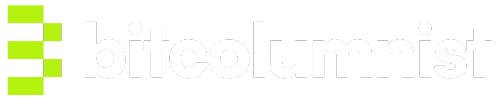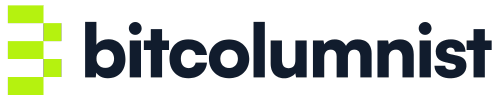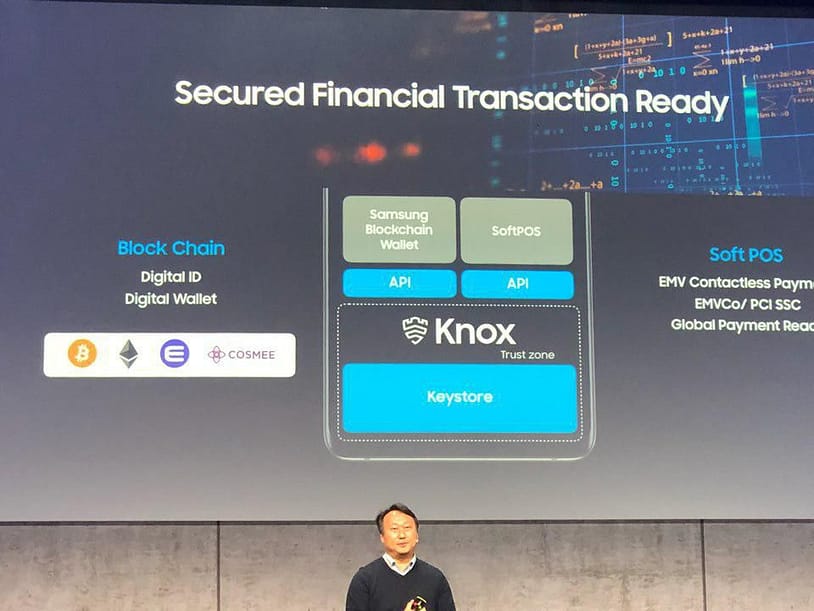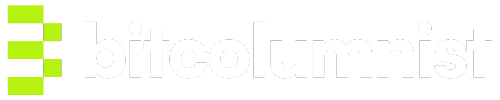Samsung’s inclusion of an integrated cold storage cryptocurrency wallet on its Galaxy S10 made waves in the crypto space ever since its announcement early this year. Despite the massive level of attention on the project, development has been shrouded in secrecy and enigma.
Our team was fortunate enough to have gotten our hands on one of the devices and will walk through exactly how to set up and use the new cryptocurrency functionality on the Samsung Galaxy S10.
Getting Started using crypto on the Samsung
The feature is officially known as the Samsung Blockchain Keystore. To activate the Blockchain wallet, navigate to the Galaxy store from your smartphone and search “Samsung Blockchain Keystore”. While you are in the app store you should also install the “Samsung Blockchain Wallet” app as it is needed to transact in crypto.

Setting Up Your Cold Storage Wallet
When you first open the Keystore app you are greeted with some information regarding the new feature. It says:
What is a private key?
To complete a blockchain transaction, you need both a public key and a private key. Your public key is used to create your account address and can be safely shared with others. Your private key is used to sign transactions and must be kept secret. Anyone with access to your private keys can sign transactions and spend your cryptocurrency without your permission. Samsung Blockchain Keystore uses a secure area of your phone to keep your private keys safe.
Creating a new wallet
When you use Samsung Blockchain Keystore for the first time, a private key is created and stored in your phone’s secure area. a 12-word recovery phrase is also created. This recovery phrase is the only way you can recover your wallet on another device if your phone is lost or stolen. Make sure you keep your recovery phrase in a safe place and don’t share it with anyone.
Importing an existing wallet
If you already have a cryptocurrency wallet from another device or software, you can recover the wallet on this phone by entering the recovery phrase you received when you created the wallet for the first time.
Checking your recovery phrase
To check your recovery phrase after you’ve created your wallet, go to Settings > Recovery phrase. To see the phrase you’ll need to verify your identity using your PIN or biometrics.
Reset Samsung Blockchain Keystore
You can reset Samsung Blockchain Keystore and remove your private key from this phone by going to Settings > Reset Blockchain Keystore. You’ll need your recovery phrase to recover your wallet later on another device or software, so make sure you have your recovery phrase in a safe place before you reset.
A user is then prompted to agree to the terms & conditions and privacy policy.
After this, the below message is displayed:
Welcome to Samsung Blockchain Keystore
Samsung Blockchain Keystore provides a means of storing your private key and signing blockchain transactions or contracts using the key, but doesn’t manage your crypto assets.
Your private key can be accessed by anyone who knows your recovery phrase and PIN. To keep your crypto assets safe, don’t share your recovery phrase or PIN with any other person and make sure not to forget them.
After clicking start, a user can choose to import an existing wallet or create a new wallet. Importing wallets is only supported for Ethereum wallets at this time.
If you opt to create a new wallet, you will be asked to create a pin to protect your keys.
After creating a pin, Samsung will create a 12-word recovery phrase. This phrase can be used to recover your wallet on other devices.
Samsung goes on to point out a few key points:
- Your wallet is stored anonymously on the blockchain network. This means that Samsung doesn’t have access to your data.
- The recovery phrase is the only way to access your wallet, so make sure not to lose it and to keep it a secret.
- If you lose your recovery phrase, it will be impossible to access your account
- If anyone else learns your recovery phrase, they’ll be able to steal the contents of your wallet.
The 12-word phrase is then created and you are asked to write it down and store it safely (not online). It will then ask you to enter three random words from the phrase to make sure you have successfully written the phrase down.
Once this is done, setup is complete. The following message is displayed:
Now what can I do?
You can sign blockchain transactions safely in a secure area of your phone separately from other apps.
You can send and receive cryptocurrencies and use decentralized apps with Samsung Blockchain Wallet.
This brings us to the next step in the process, actually sending and receiving transactions with the Samsung Blockchain Wallet.
Using the Crypto / Blockchain Wallet
Once you’ve created a wallet in the previous steps you are ready to use the Wallet app.
After agreeing to the terms & conditions and privacy policy you will be asked to link your newly created wallet.
Once done you get access to a truly awesome mobile wallet. We were instantly impressed by the thoughtful design and bountiful features.

The first step will involve creating “accounts” (read: wallets) for any coin/token you want to use. Creating an Ethereum wallet is just one click. Adding additional coins is incredibly easy. All you have to do is click “Add coin or token” then scroll through a list of coins (shown below) and choose which you want added. A wallet is instantly created for that coin.

As seen here, listed coins include:
- Ethereum
- TrueUSD
- BAT
- Reputation
- Revain
- ChainLink Token
- Paxos Standard
- Maker
- USD Coin
- Pundi X Token
- BNB
- AXIE
- AllPet
- CosmoCoin
- OmiseGO
- Populous
- Fancoin
- Holo
- Crypto.com Chain
- Loom Network
- ZRX
- Enjin Coin
You also have the ability to add tokens by their contract address. In this case, we used Upfiring. By inserting the contract address the other fields auto-populate.

The app also has a DApps feature. The only two DApps that are currently included are Enjin Wallet and Cryptokitties.

Sending and receiving crypto is super easy and extremely similar to existing platforms. We actually think its easier than most. The wallet feature has the ability to dynamically create QR codes based on a requested amount of the coin requested. It also converts between the requested token and USD instantaneously so you know how much you are requesting with down-to-the-minute accuracy.


Sending ETH with the Samsung Blockchain Wallet
We’ve only tested a few transactions, all of which have been ETH, but they have all taken no more than 20 seconds to show up on the receiving phone’s wallet. A push notification is sent as soon as the deposit is received.